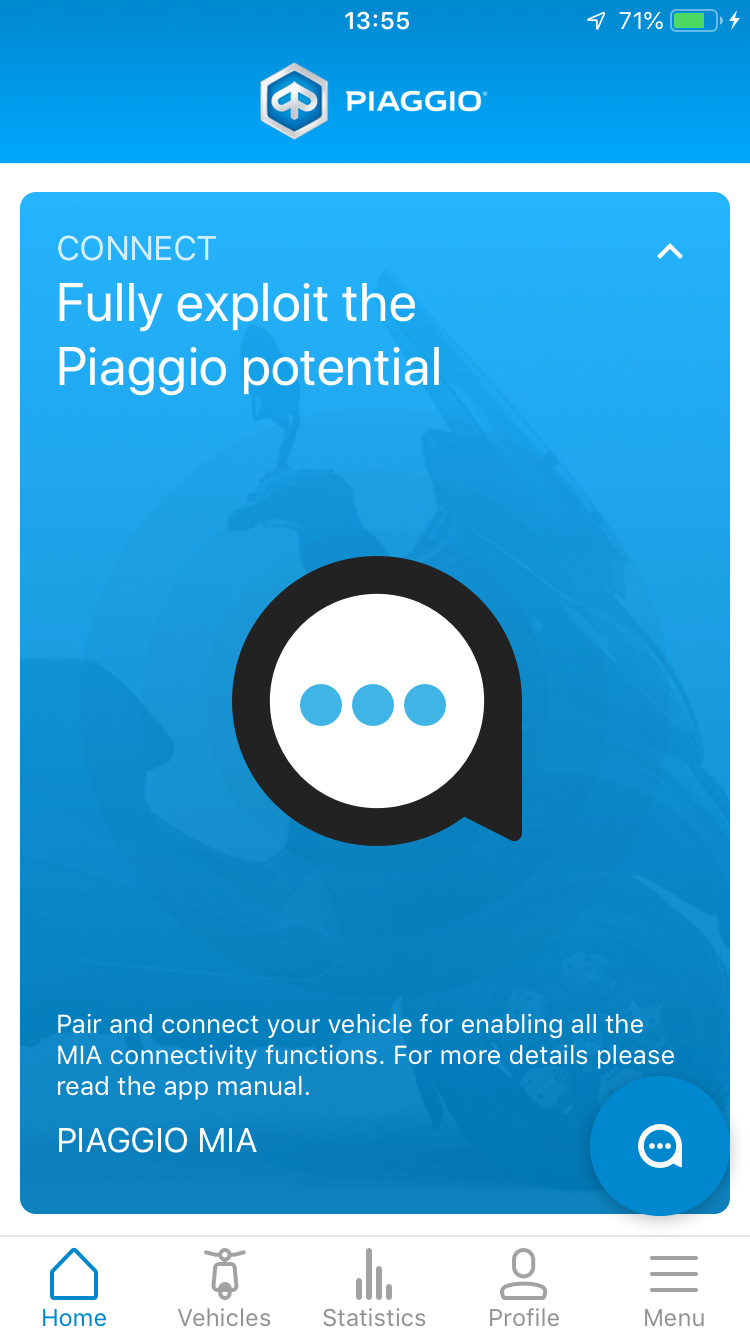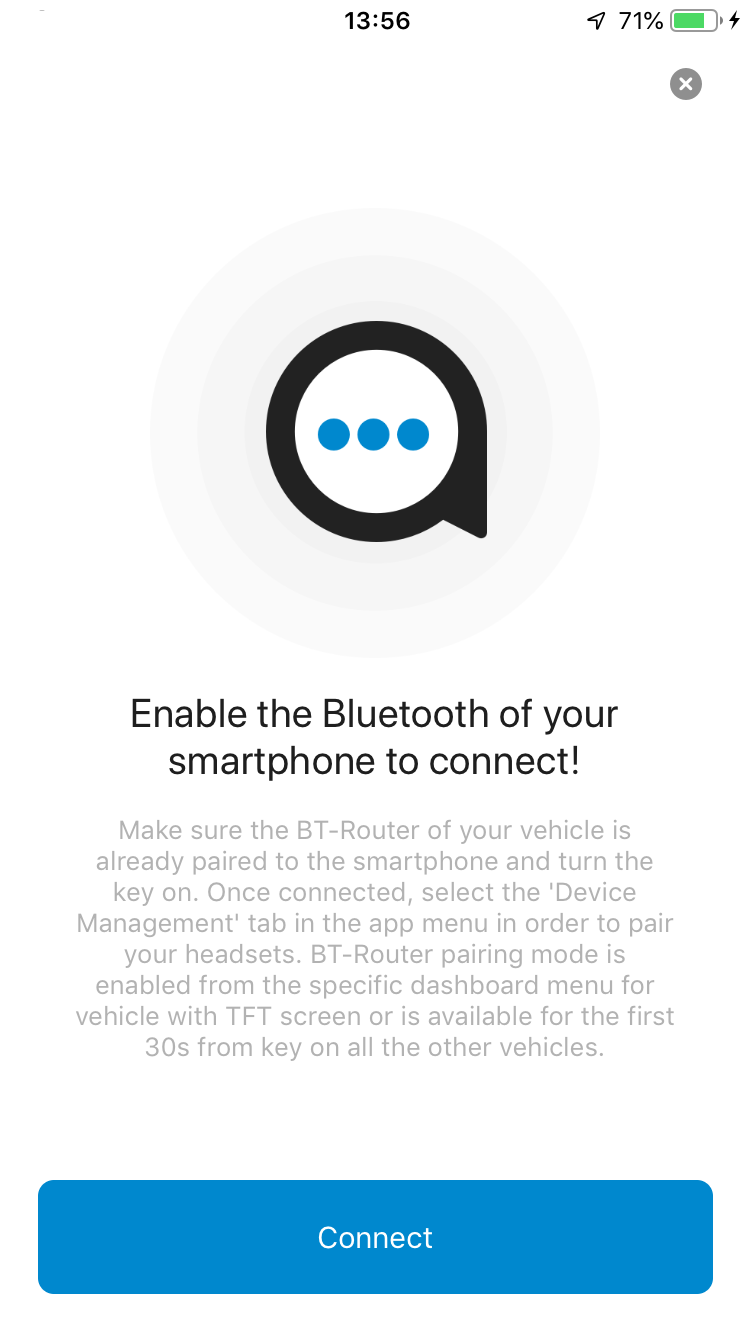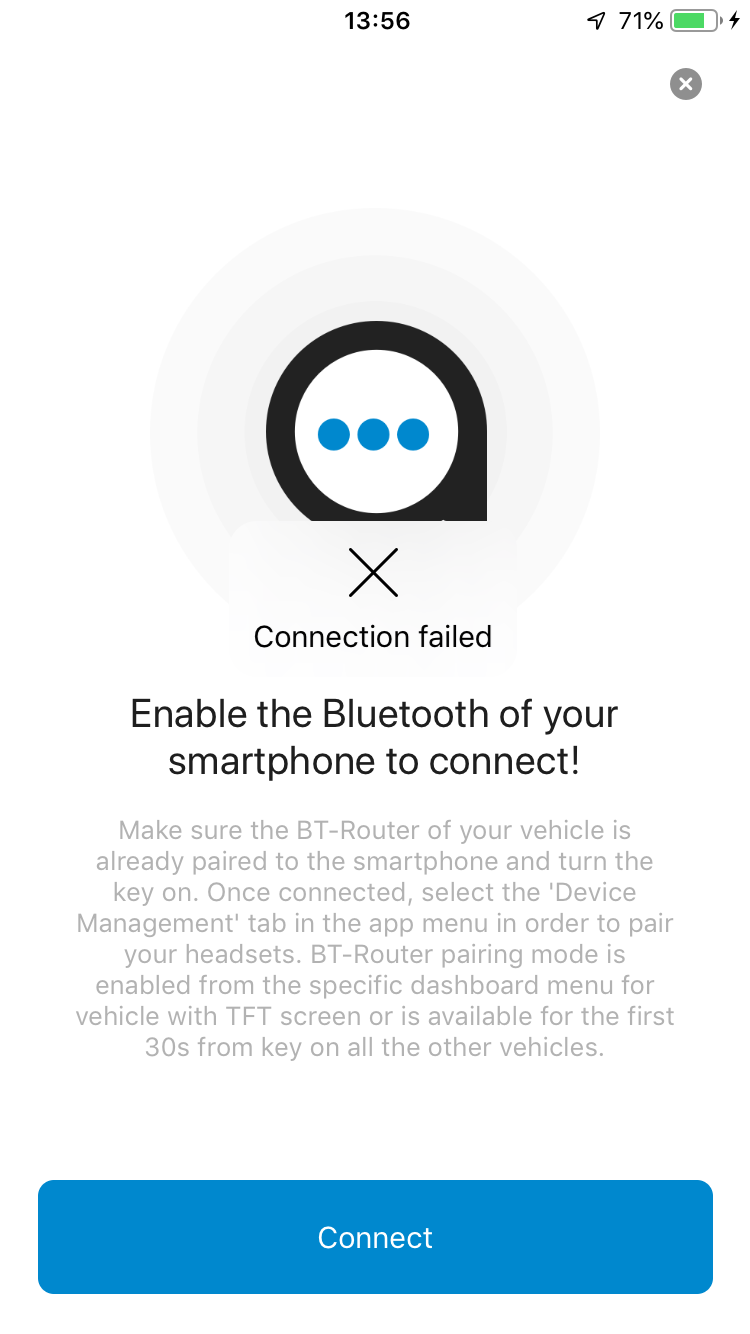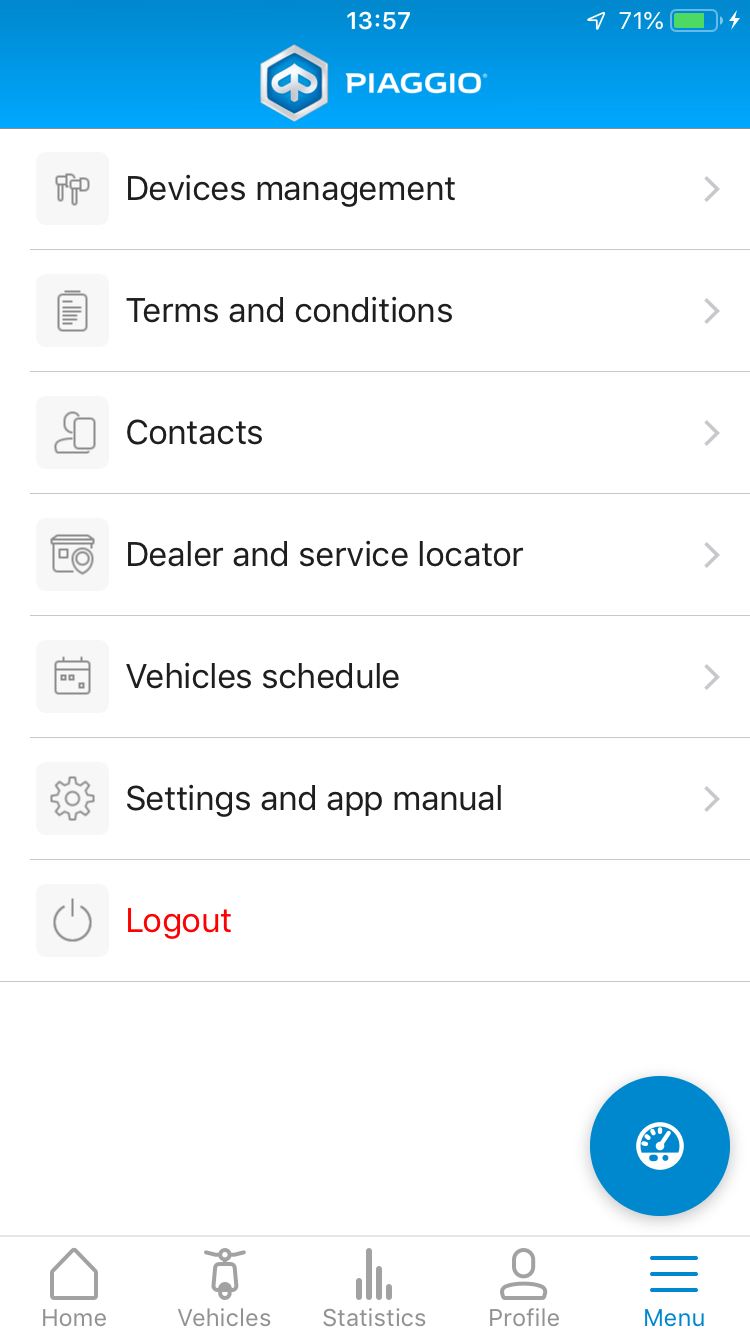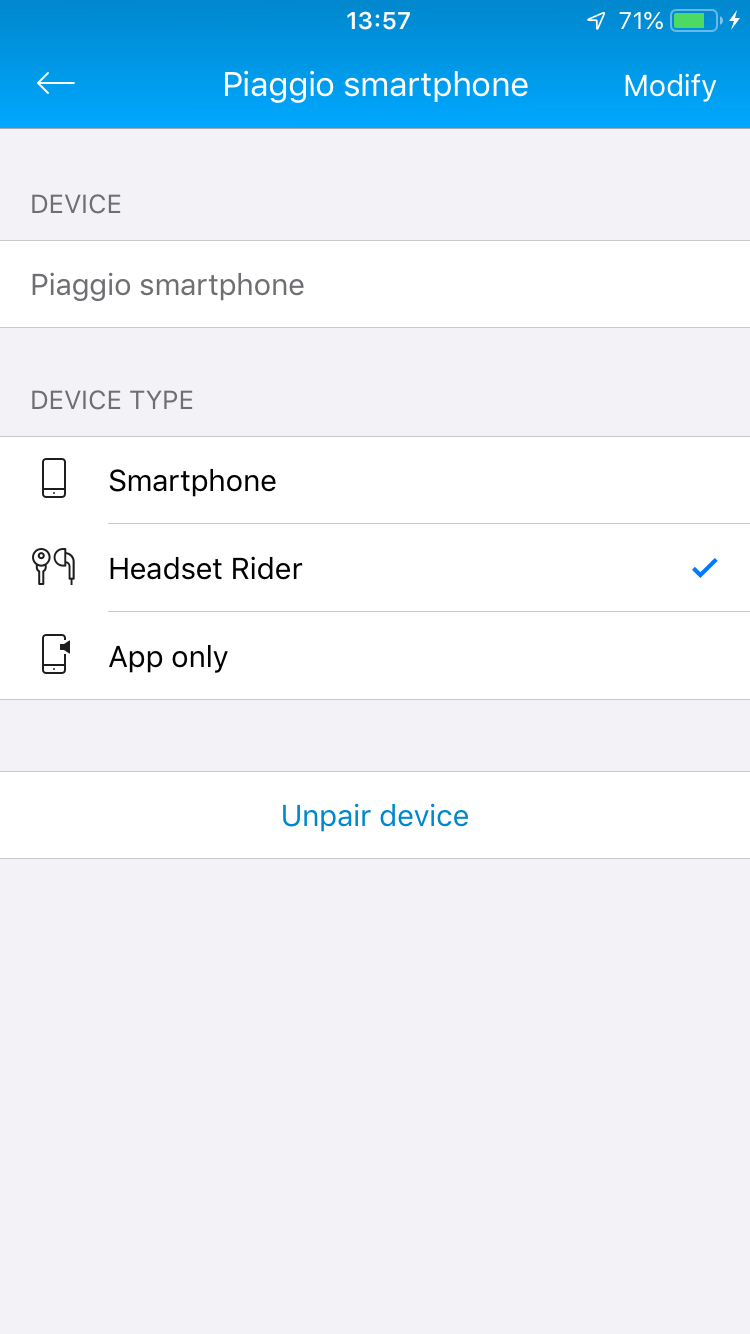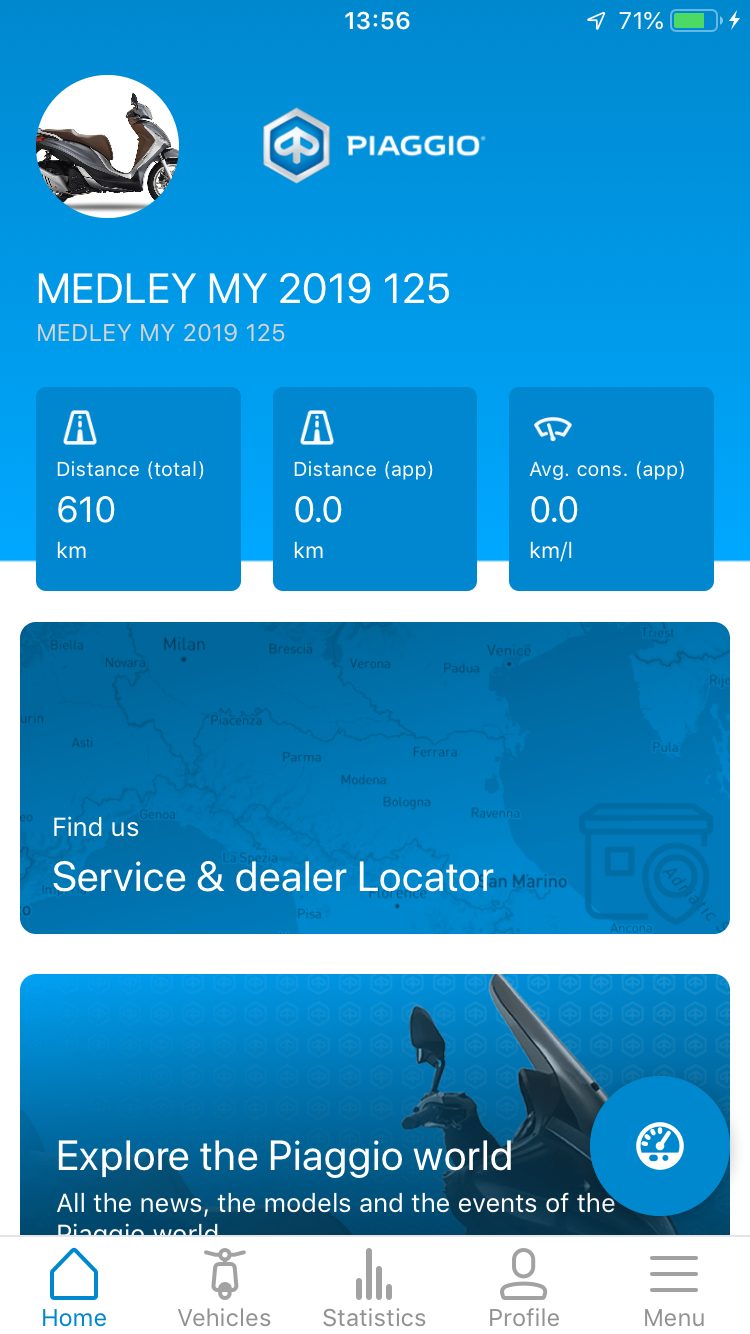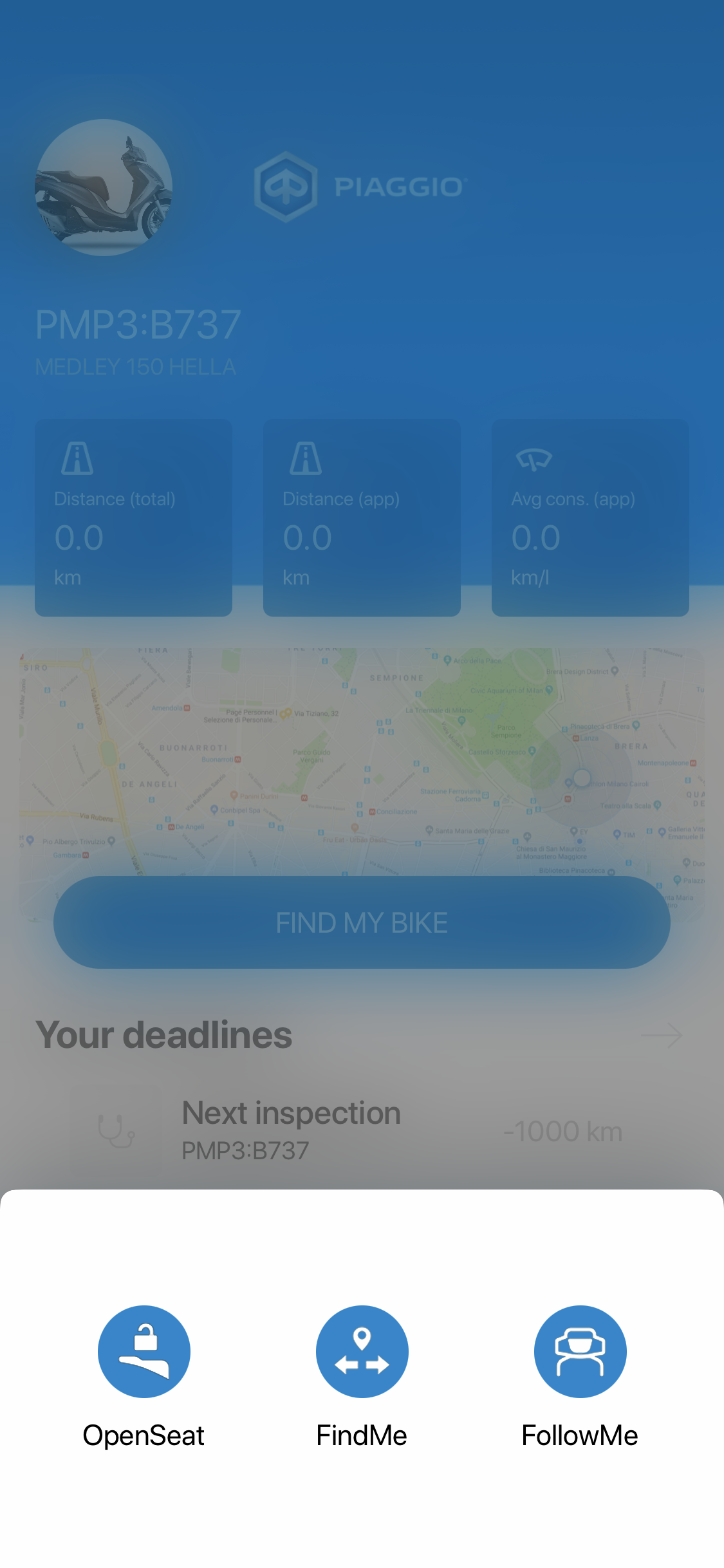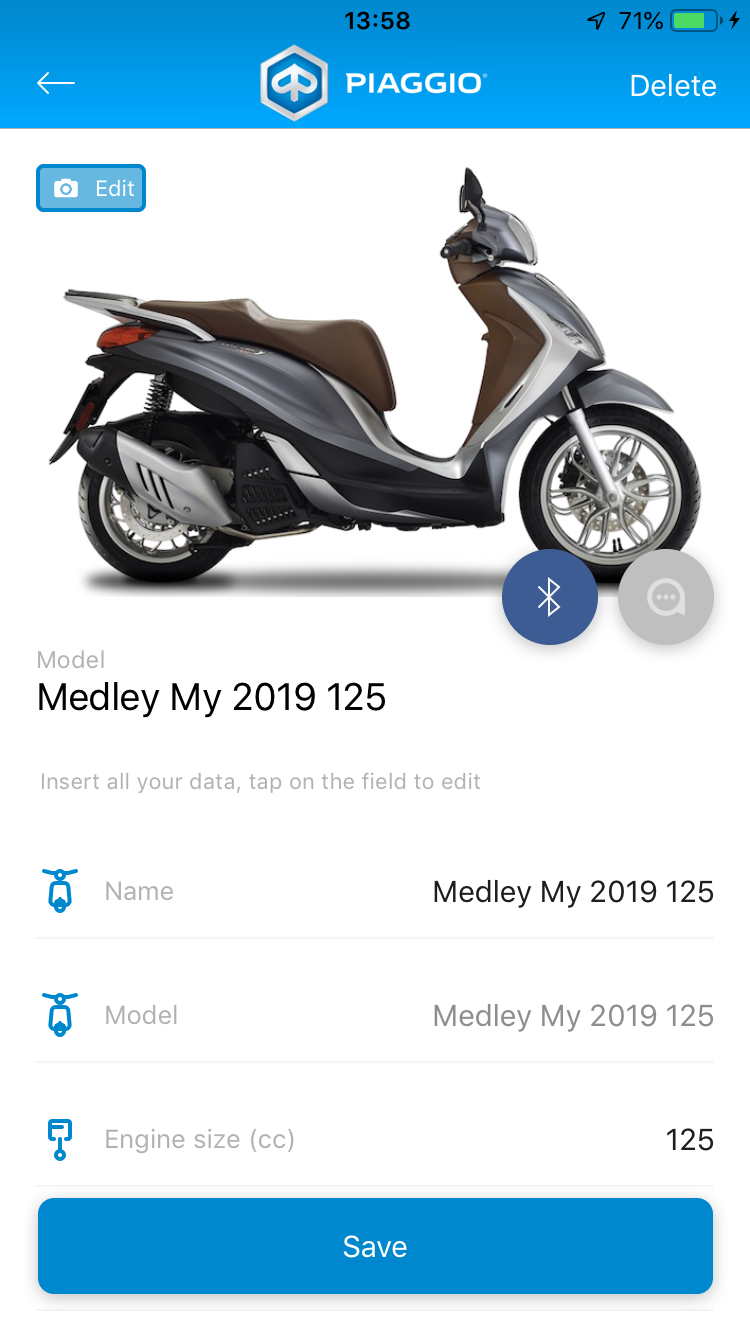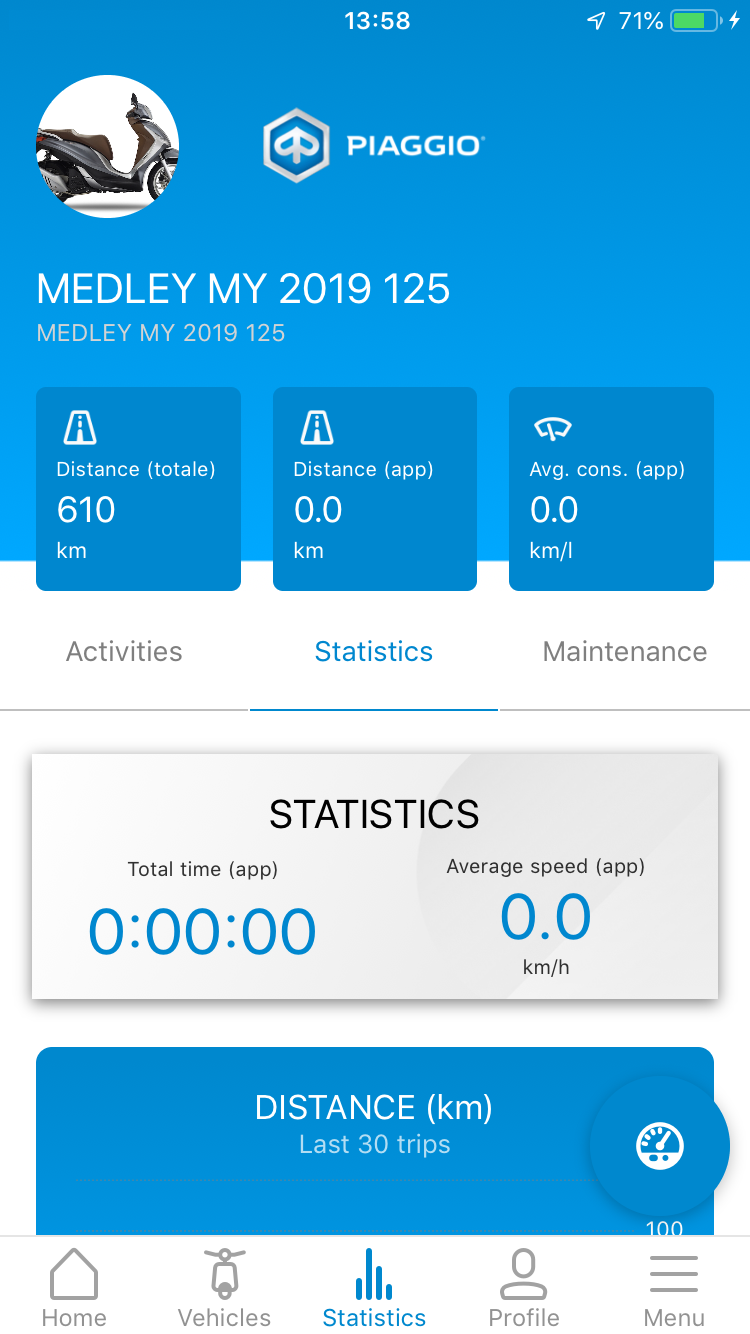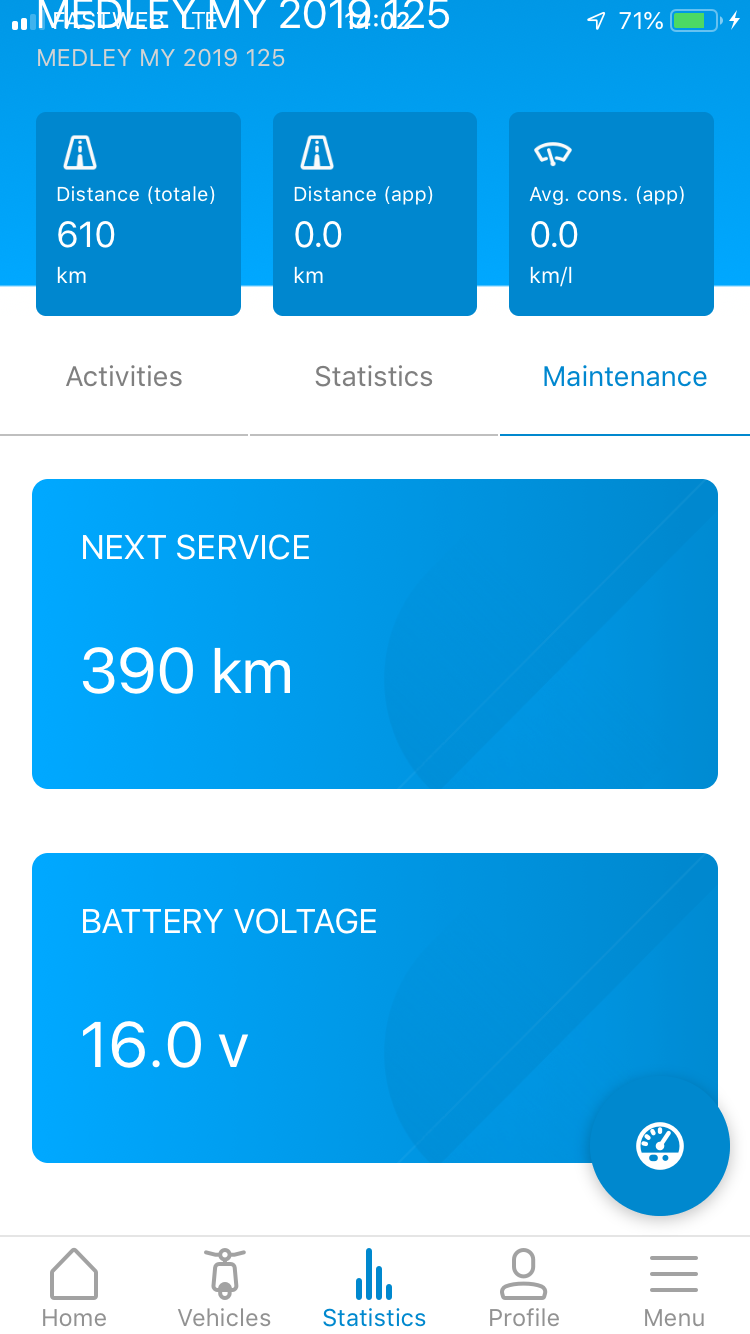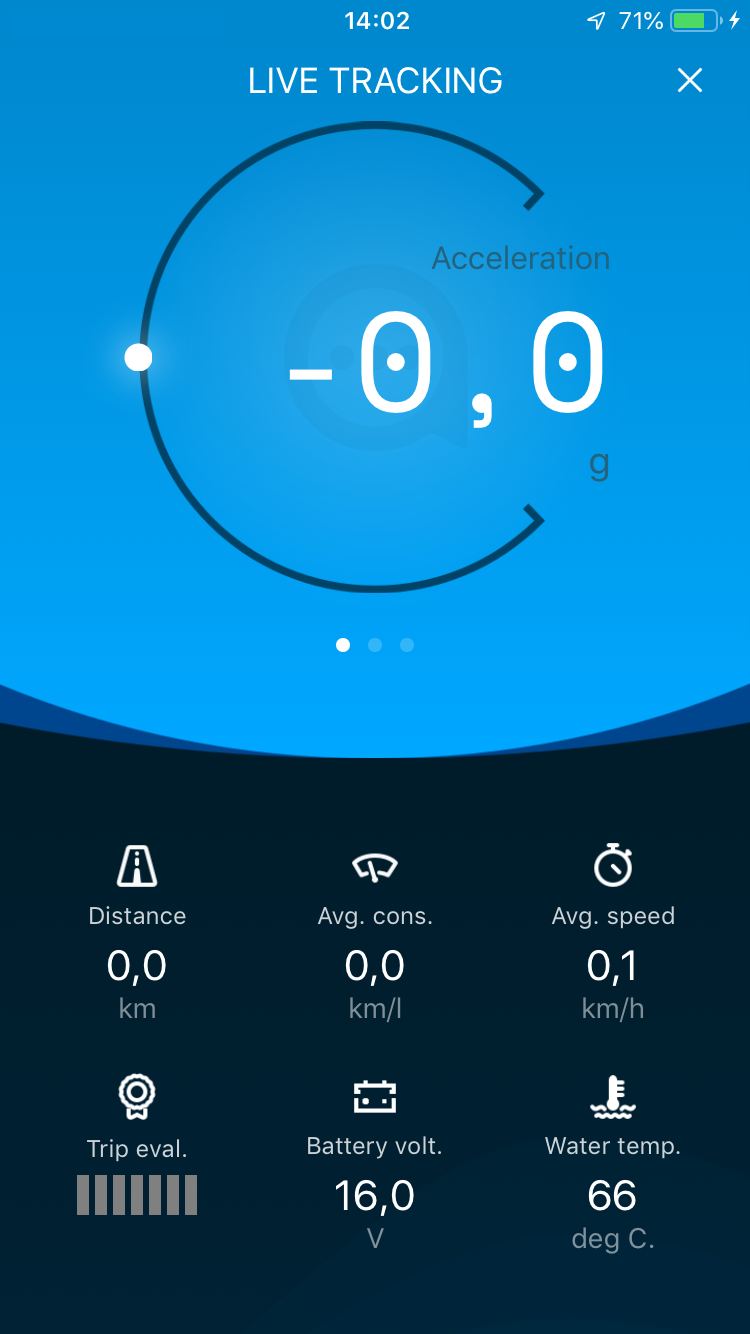Remote control of multimedia functions
Once the rider headset has been successfully paired and connected to the bike together with your smartphone (as indicated by the dedicated icons on the vehicle dashboard), you will be able to manage phone and audio function directly from the ‘mode’ selector on the right side of the handlebar for Medley vehicle and from the ‘start engine’ button on MP3 HPE 300 vehicle.
The list of functions available is reported in the table below:
Music management
Play-Pause music -> short press
Next track -> long press (with music in play status)
Previous track -> double press
Voice management
Answer incoming call -> short press
Reject incoming call -> long press
Recall last missed -> long press
Dismiss lost call icon -> short press
Activate voice assistant -> double press (with music in pause status) NOT AVAILABLE ON MEDLEY EURO 5 MY 2021 AND LATER
WARNING: IF NO HEADSET IS CONNECTED TO THE VEHICLE NO MULTIMEDIA FUNCTION WILL WORK PROPERLY. WHEN A SMARTPHONE IS CONNECTED TO THE ‘PIAGGIO MIA' SYSTEM ALL THE AUDIO STREAM ARE DIRECTED TO IT BY DEFAULT SO IT'S NOT POSSIBLE TO LISTEN AUDIO FROM SMARTPONE SPEAKERS OR HEADSET DIRECTLY CONNECTED TO THE SMARTPHONE UNLESS THE DESTINATION OF AUDIO IS MANUALLY SWITCHED.
Multimedia events communicated by ‘smartphone’ icon on MP3 300 HPE Euro5
Incoming call -> fast blinking
Active call -> slow blinking
Missed Call -> slow blinking
Smartphone and Headset connected -> icon ON
App connection -> double blinking
Smartphone only or headset only connection -> blinking each 5 seconds